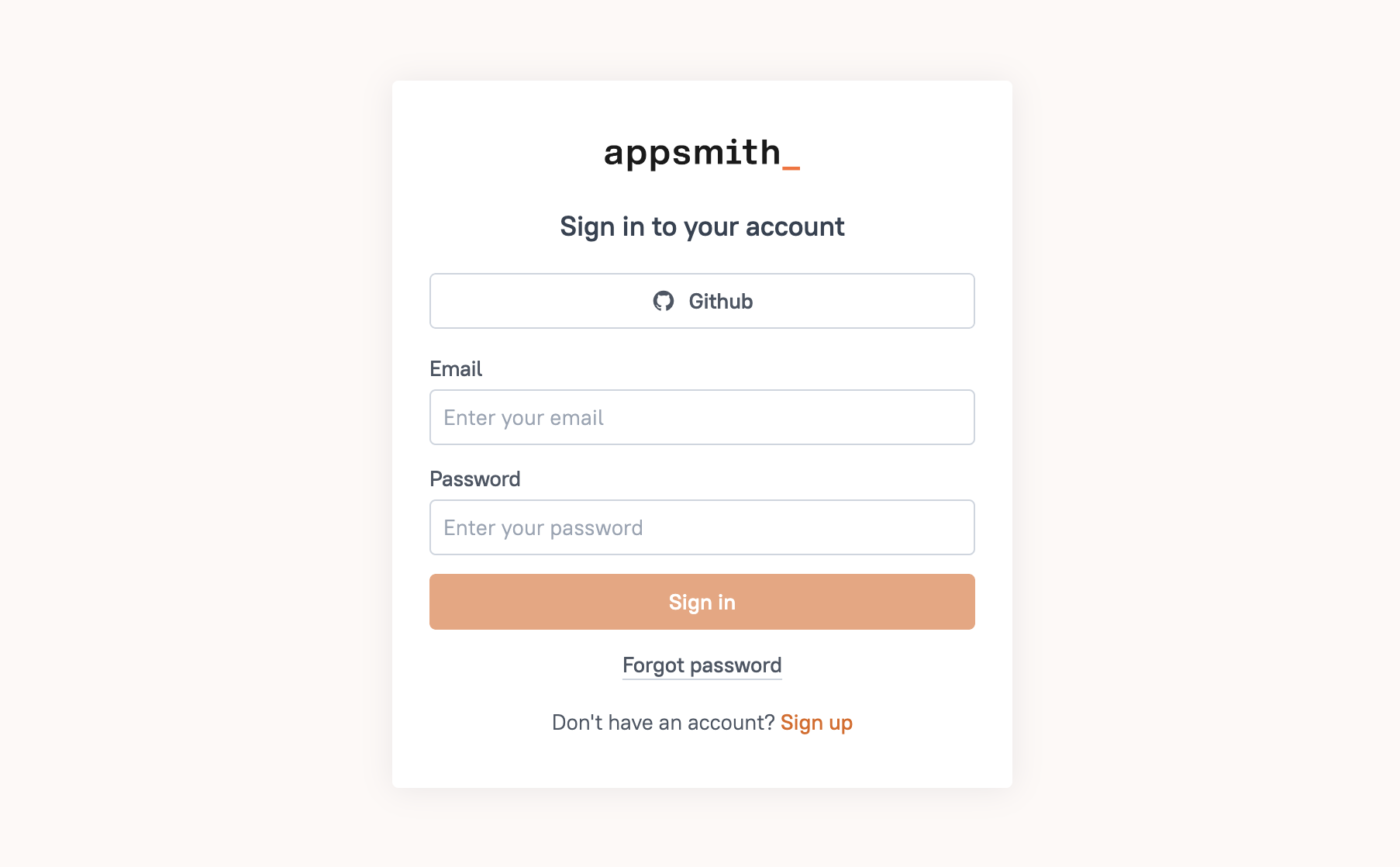GitHub OAuth
This page shows how to configure Appsmith to use GitHub OAuth as an authentication provider. By integrating with GitHub OAuth, Appsmith enables end users to sign in to their Appsmith accounts using their GitHub credentials.
Prerequisites
- A self-hosted Appsmith instance. See the installation guides for installing Appsmith.
- A GitHub account.
- Before setting up GitHub OAuth, ensure that you have already configured a custom domain for your instance.
- In Appsmith, go to Admin Settings > Authentication and click Enable on GitHub.
Create OAuth App on GitHub
-
Open your GitHub Account.
-
Navigate to your profile icon in the top-right corner and open Settings.
-
In Settings, go to Developer Settings > OAuth Apps and click New OAuth apps to configure a new Appsmith OAuth app.
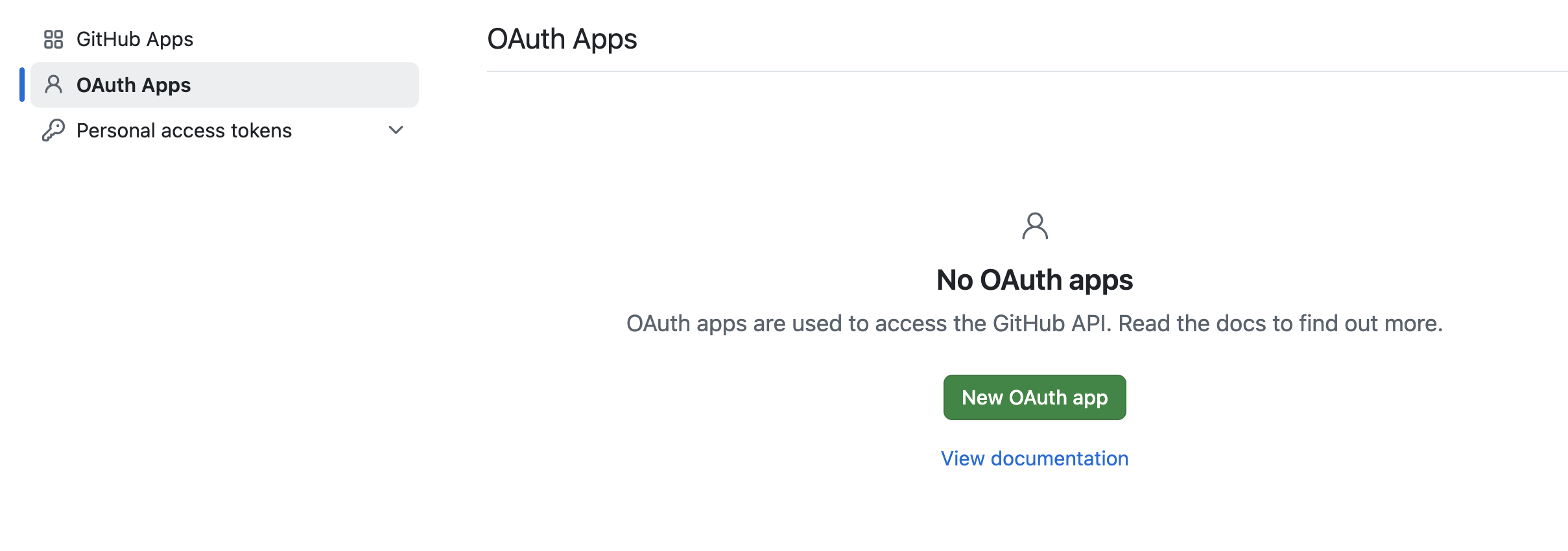
- Add the following details for the OAuth app configuration:
-
Application Name: Enter a name for your application (e.g.,
Appsmith GitHub OAuth). -
Homepage URL: Copy and paste the Homepage URL from the GitHub configuration in Appsmith (e.g.,
https://app.appsmith.com). -
Authorization Callback URL: Copy and paste the Callback URL from the GitHub configuration in Appsmith (e.g.,
https://app.appsmith.com/login/oauth2/code/github) and paste it here.
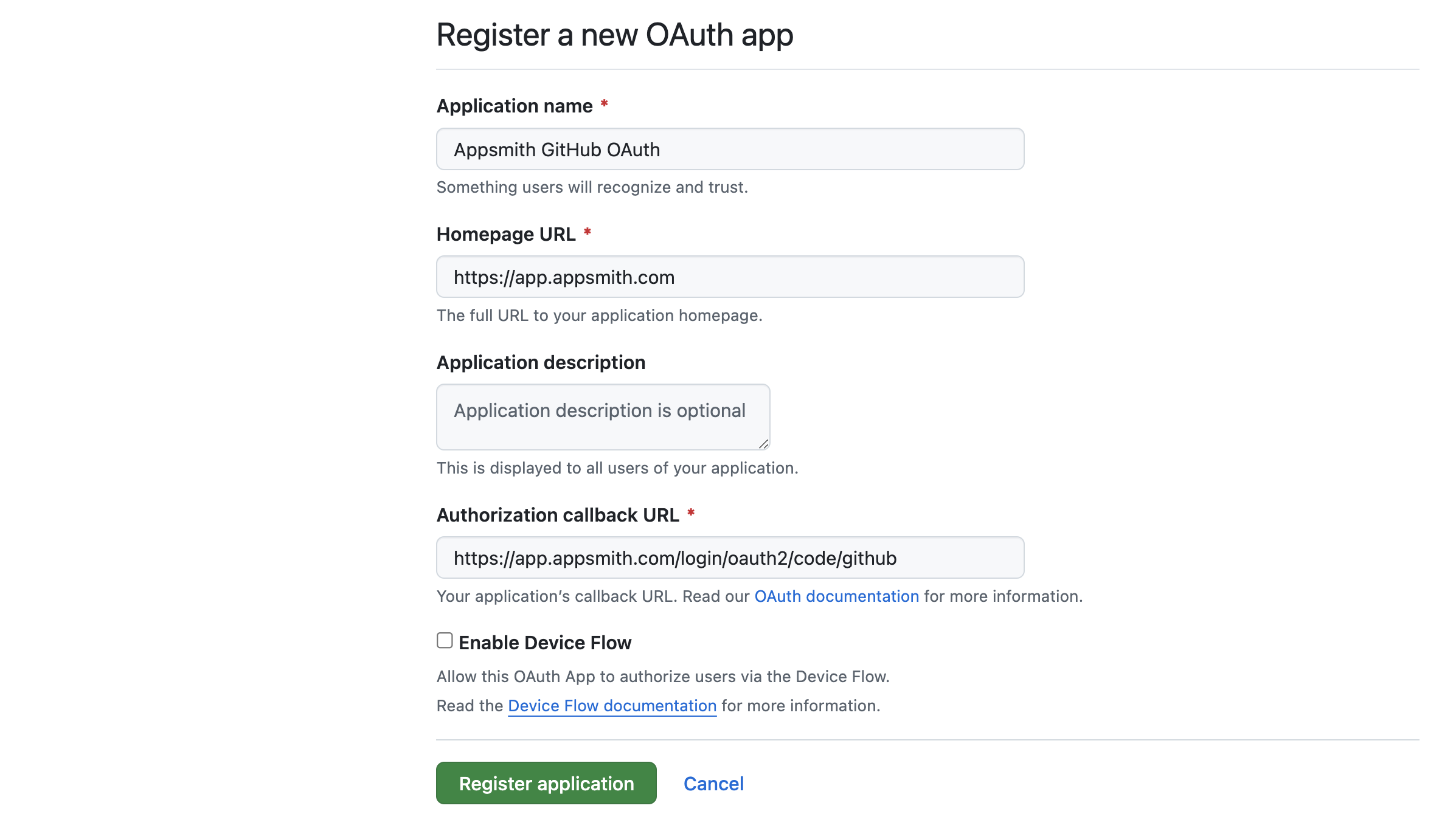
- Click Register application to create the OAuth app. Once the app is created, copy the Client ID and Client Secret to use in Appsmith’s GitHub configuration.
Register GitHub OAuth in Appsmith
To complete the Github OAuth configuration, you have to register the provider on Appsmith. Go to Admin Settings > Authentication > Github, and follow the steps below:
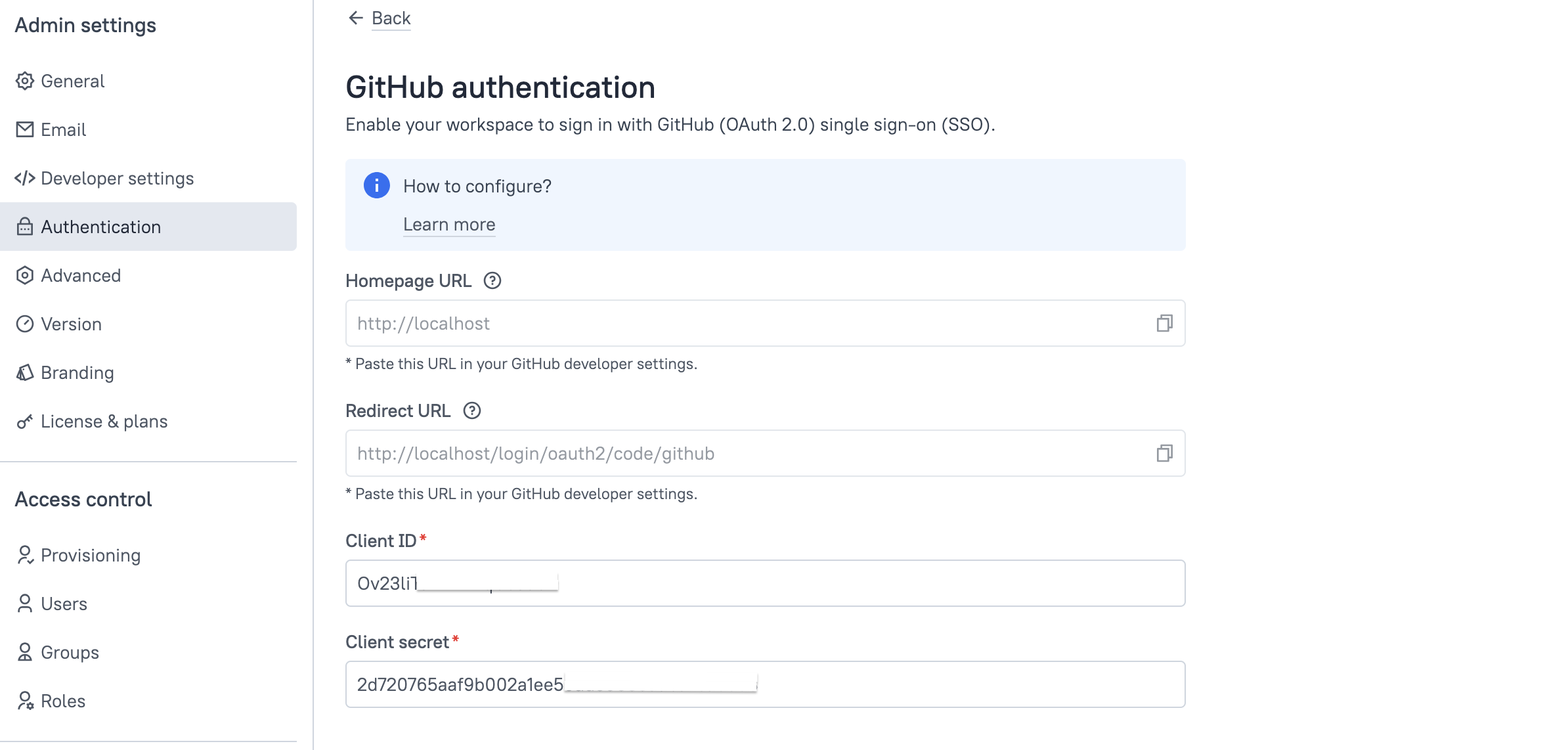
-
Add the Client ID and Client Secret copied from the Github OAuth Settings into the respective fields.
-
Once you have added the details, click the Save & Restart button to save the configuration and restart the instance.
If you're running Appsmith on a Kubernetes cluster with an HA configuration, after completing the setup, run the following command to ensure the new authentication settings are properly applied:
kubectl rollout restart deployment/appsmith -n
After the Appsmith instance restarts, log in to your account to see the GitHub Login button on the login screen.